A Slack webhook is a URL that allows external services and applications to send messages and notifications directly to a Slack channel or user. We’ve added the possibility to add webhooks to enable teams to get notified in Slack whenever Squidler finds new issues with their site.

In this post, we’ll provide a walkthrough on how to get started with webhooks and Slack integration. Follow these steps:
Head over to https://api.slack.com/apps and locate the green button labeled “Create new app”

In the popup, choose “From scratch”

Choose a name and a workspace for your app, press “Create app”

In the landing page for the newly created app, select the “Incoming webhooks” feature button

Toggle on the “Activate Incoming webhooks” feature

Toggle on the “Activate Incoming webhooks” feature

Press the “Add New Webhook to Workspace” button
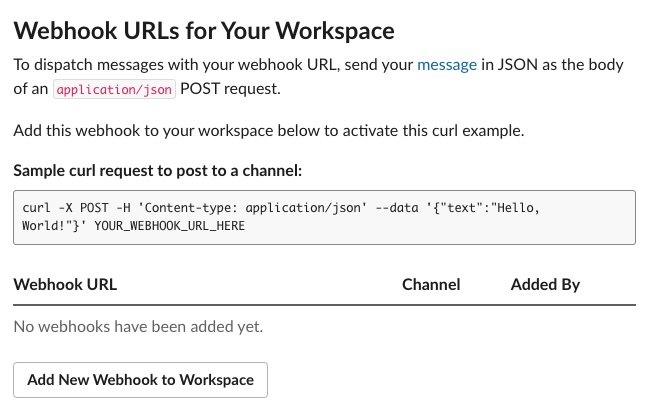
Select the channel you want Squidler to post to and press “Allow”

Copy the webhook URL

Add the webhook URL to Squidler in account settings

Done! Enjoy Slack notifications when new problems are found.
If you have any questions about what we do or if you think we can help in any way, please reach out on X or LinkedIn. We would love to hear your thoughts on what we are doing.